How CallPad Improved Inbox Placement and 4x’d Reply Rates with Aerosend
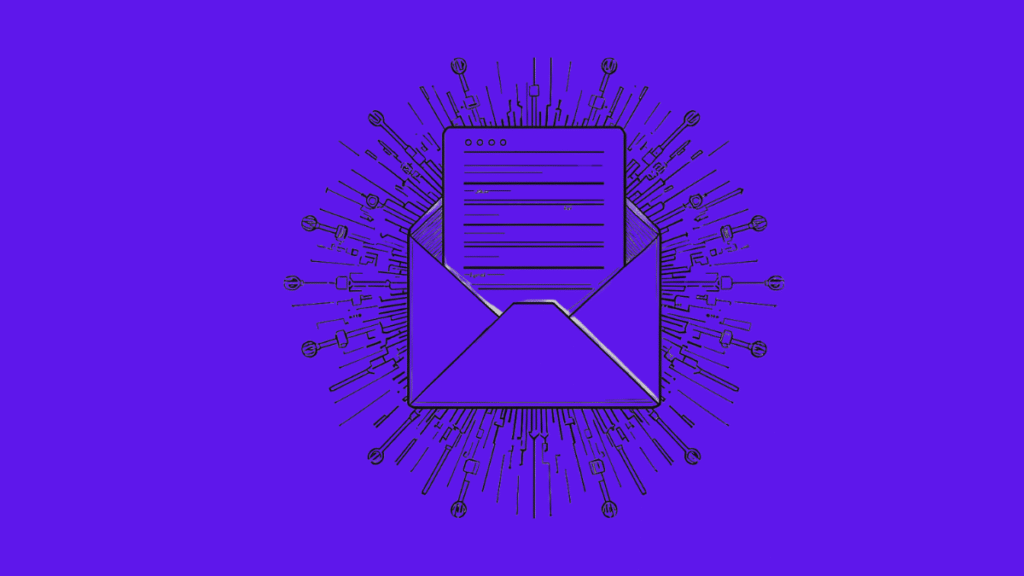
Overview CallPad helps salons and small businesses capture missed calls, manage bookings, and answer customer questions so that every potential customer gets a response. Before using cold email, their outreach relied on phone calls, making up to 100 calls a day. It was time-consuming and inefficient, often resulting in just one or two conversions. […]
Best Outlook Alternative for Agencies: How Sparklead Scale Cold Outreach with Aerosend
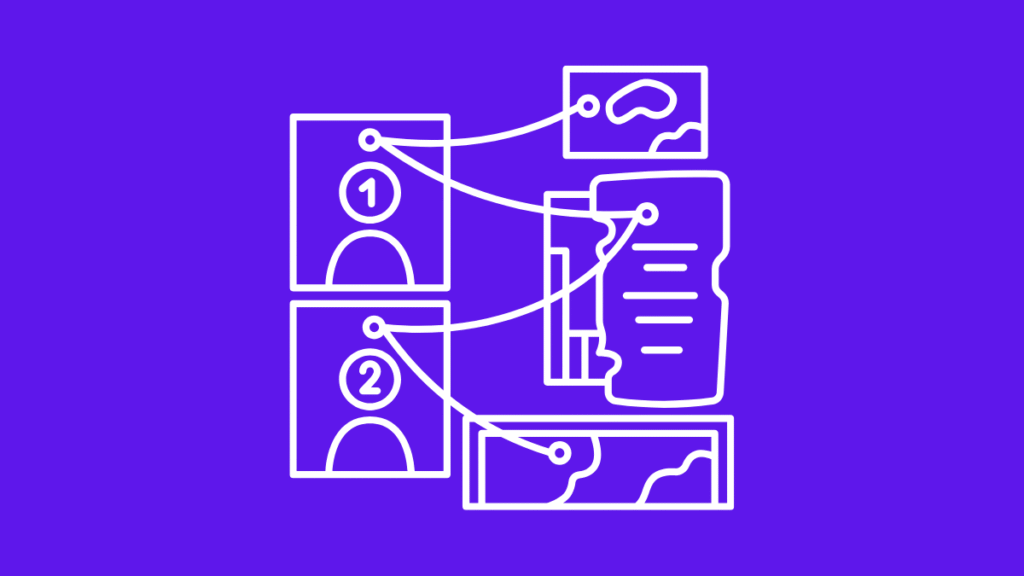
Overview Founded by Alexan Zartarian, Sparklead is a B2B lead generation agency that helps companies across industries generate qualified sales appointments through cold email outreach. The team runs campaigns for clients in multiple sectors, focusing on scalable systems that drive predictable meetings and revenue growth. When Sparklead first started, Alexan handled everything directly, […]
Best Microsoft Outlook Alternative: Outlook vs Aerosend
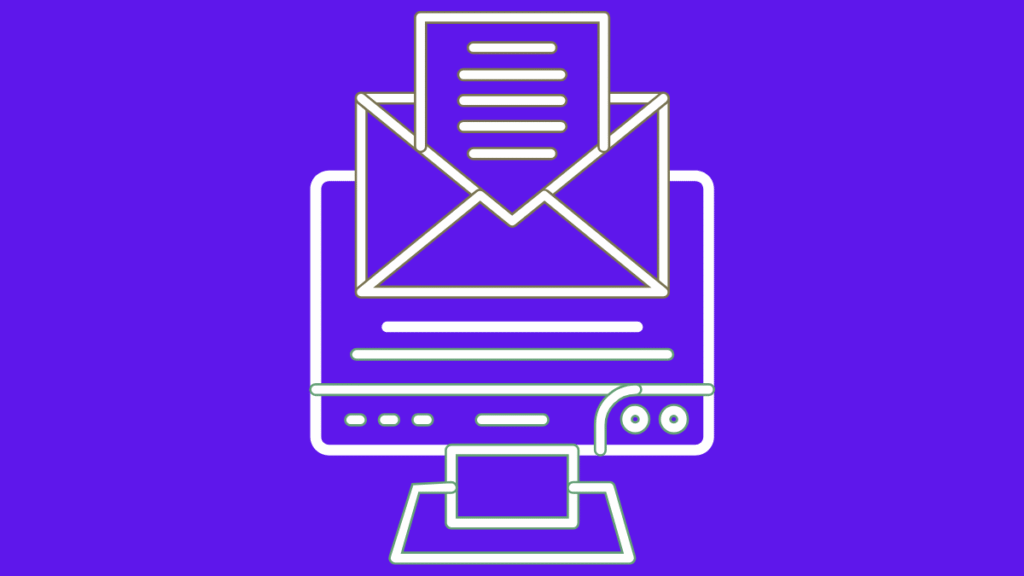
Over the past few months, Outlook inboxes have been dying faster. Reply rates are dropping, spam hits are rising, and cold emails are struggling to reach inboxes. One of the best alternatives to Microsoft Outlook for cold email and high deliverability is AeroSend, and the main difference between Outlook and AeroSend is what they […]
ZapMail Alternative: How RevGenius Found Stability with Aerosend
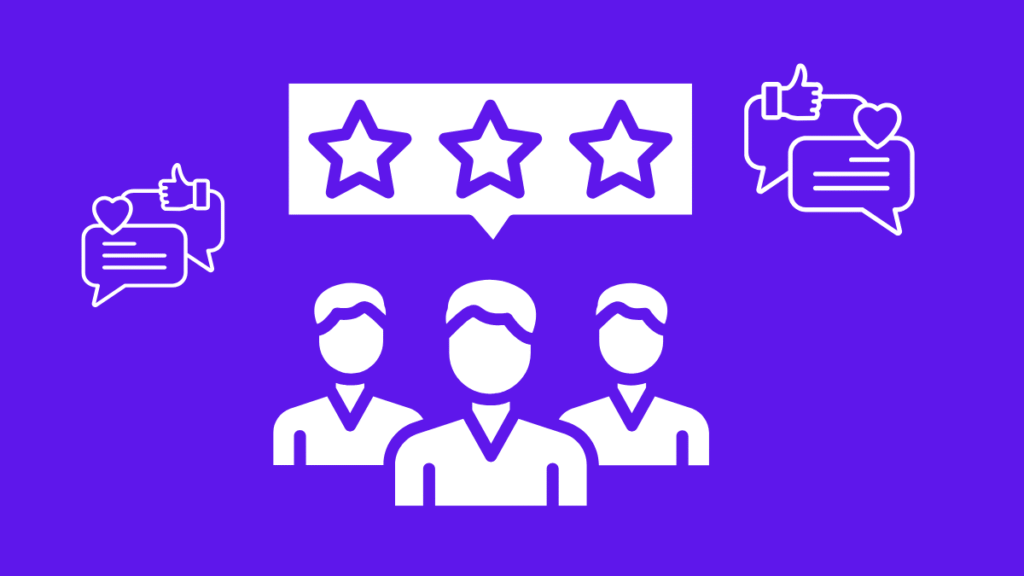
Overview Jared Robin, founder of RevGenius, runs one of the largest and most engaged communities for revenue professionals worldwide. Between managing partnerships, events, and a thriving member base, Jared also oversees the operational side of RevGenius, including outreach, community emails, and deliverability. Like many operators in fast-moving B2B spaces, he had tested multiple email […]
Domain Reputation Monitoring: How to Improve Email Deliverability
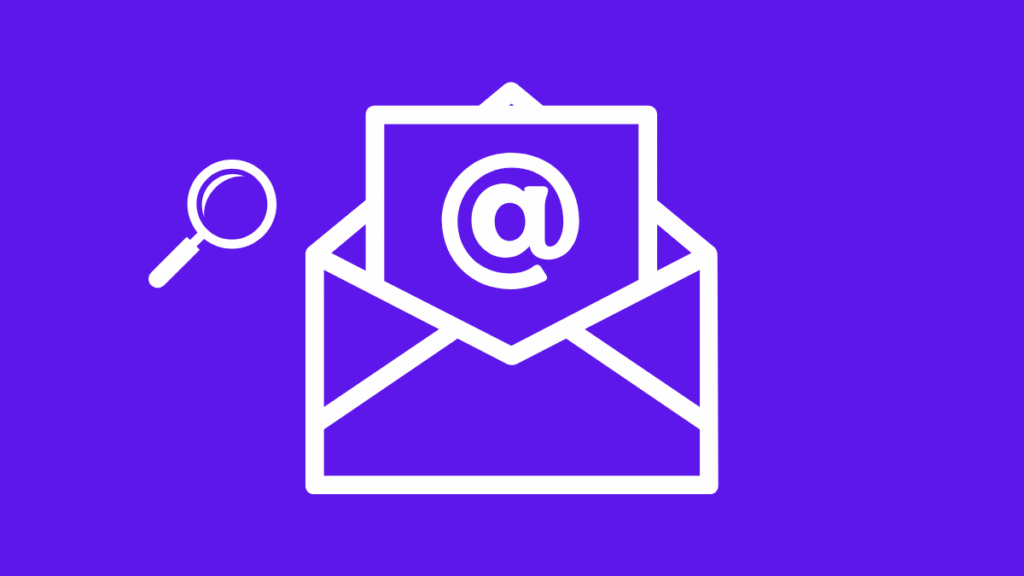
Why Do You Need Domain Reputation Monitoring? You’ve crafted the perfect message. The audience is right. The content is clean and compliant. And yet, the emails quietly slip into spam or never show up at all. That’s not bad luck. That’s bad domain reputation. Many assume deliverability issues come from low-quality lists […]
2026 Email Deliverability Guide: Best Tools and Tips to Land in Every Inbox
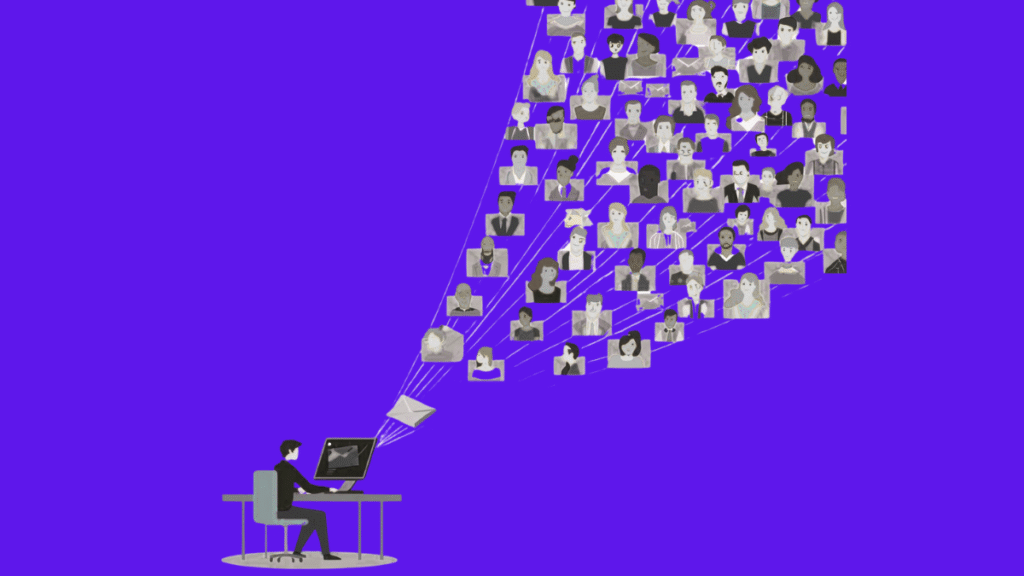
What is email deliverability and why does it matter? Email deliverability is the percentage of your messages that reach the inbox instead of landing in spam or promotions. Delivery only means the mail server accepted your email. Deliverability means people could actually see it. It is not the delivery rate you see in dashboards; […]
How to Send a Follow up Email After No Response?
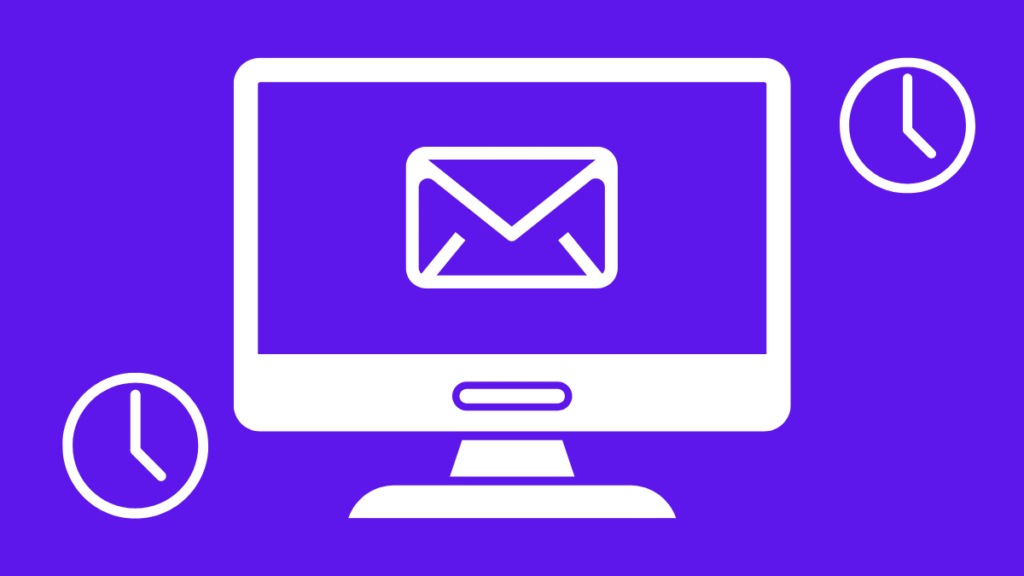
You’ve written thousands of cold emails, sent them, and now you’re playing the waiting game. Except you’re the only one that’s playing it. Your leads? Not so much. We know that you’re probably wondering what about your copy made them not respond, and what you can do in your follow up so they will, […]
Aerosend vs Smartlead vs Instantly
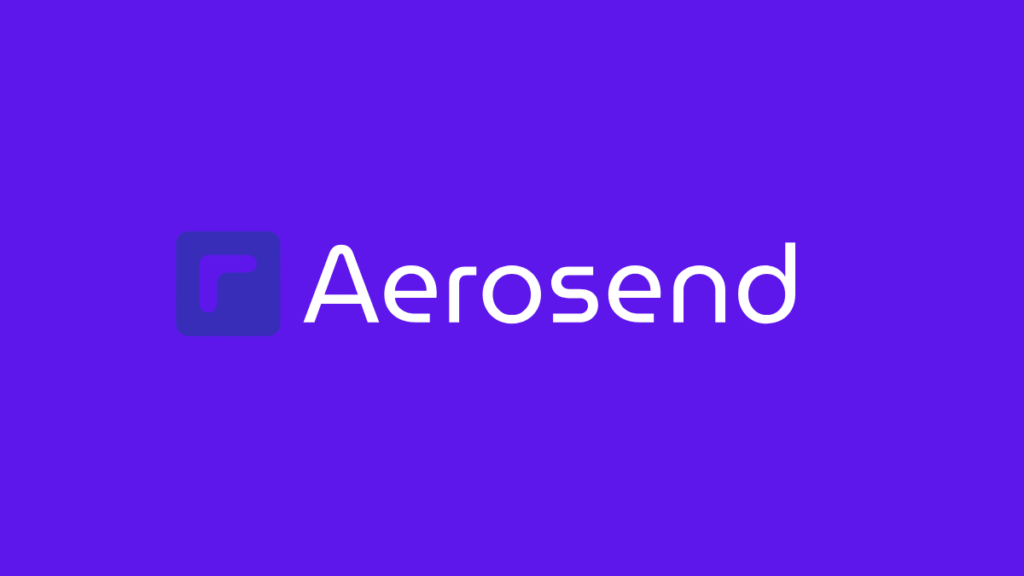
To send cold emails that will land in the inbox, you need two things: Inboxes – Email accounts your cold emails are sent from. Automation Software – This software helps you manage multiple inboxes and automate sending, so you don’t have to do it manually. Together, they help you send cold emails that […]
Automated vs Manual Cold Email
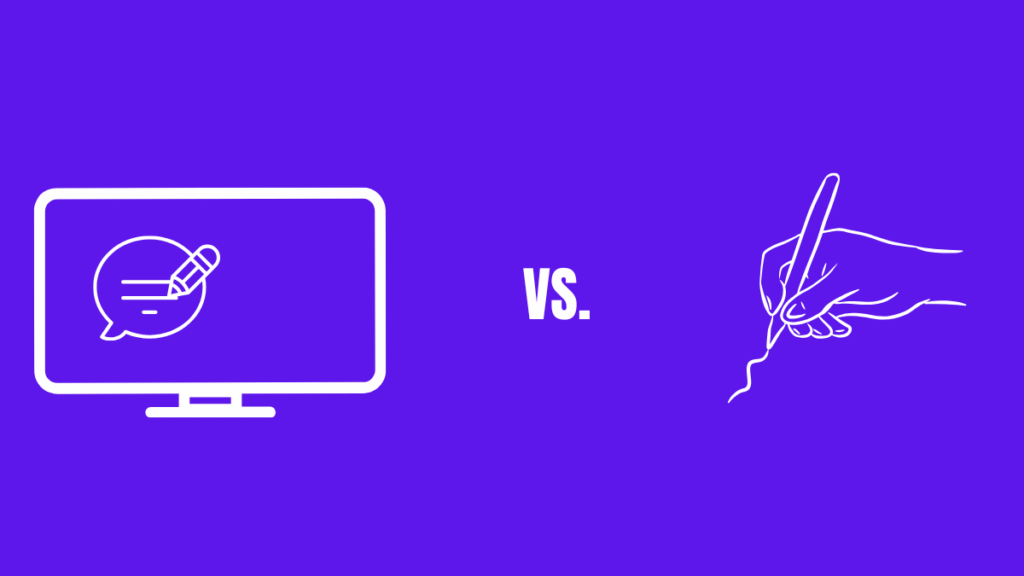
Cold emailing is one of the biggest ways to generate revenue, even in 2025. The question is whether you should be automating the whole process or do it yourself. The answer is you should do a mix of both, and we’re going to tell you how to do exactly that in this blog. Why […]
How to Monitor Email Deliverability?
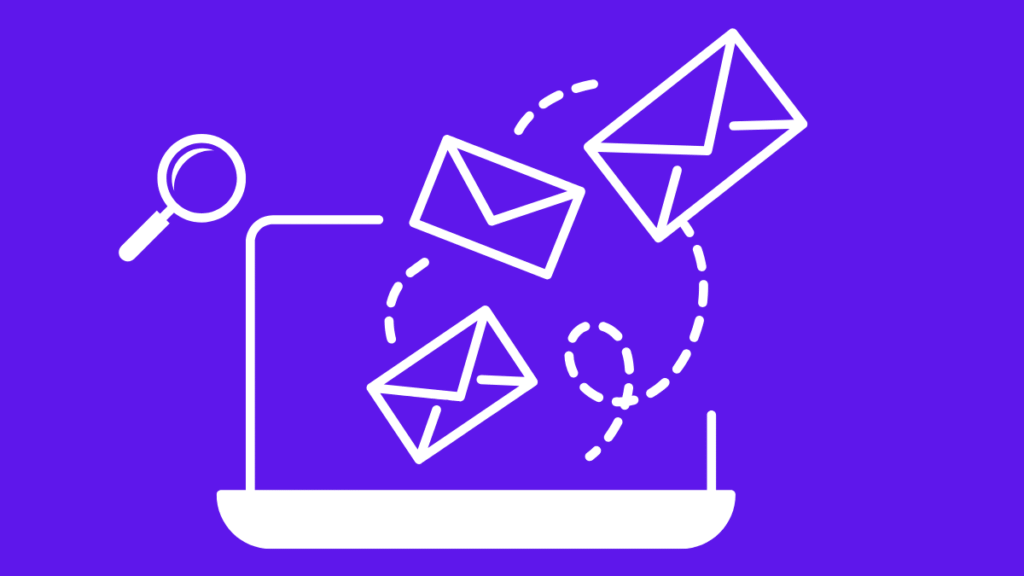
Most cold emailers think “delivered” means “in the inbox.” It doesn’t. Real-time email deliverability monitoring is one of the strongest metrics that will lead to conversions. The way it works is simple: When you monitor email deliverability, you get a clear picture of how your campaign is performing and any potential deliverability holdups. […]