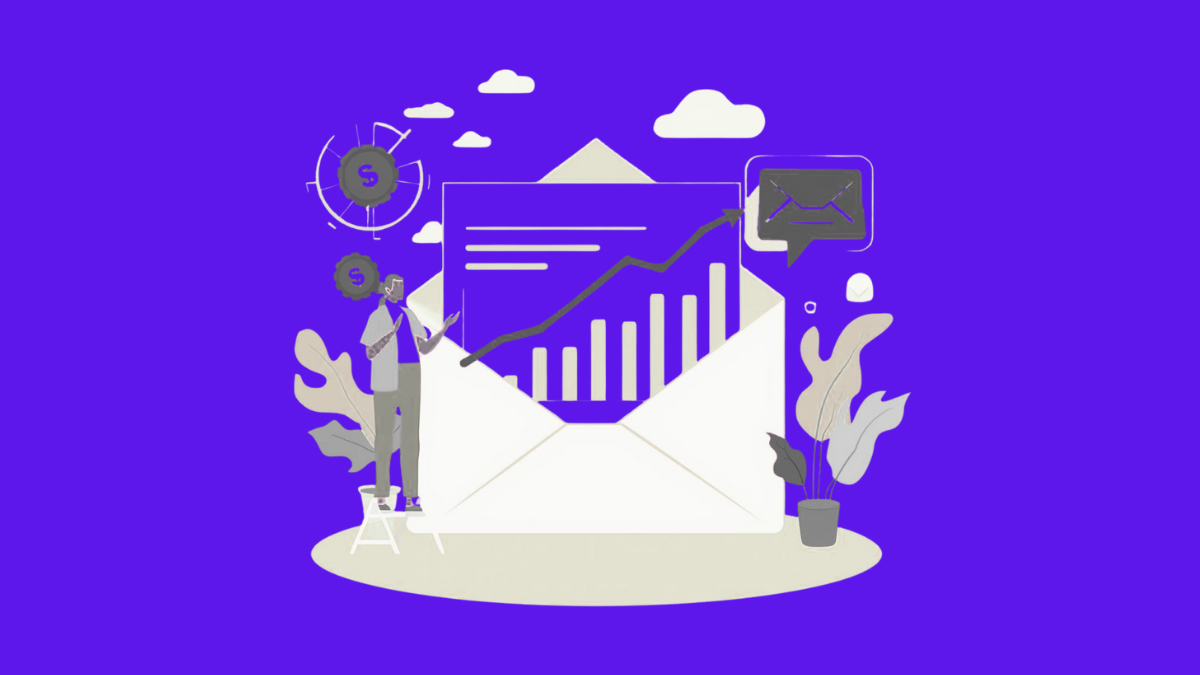
How Saravá Sales got 17.4% reply rate using Aerosend
Overview Saravá Sales, a B2B outbound and GTM agency founded by Santiago Lopez, knows this better than most. Operating out of Lisbon and Santiago,
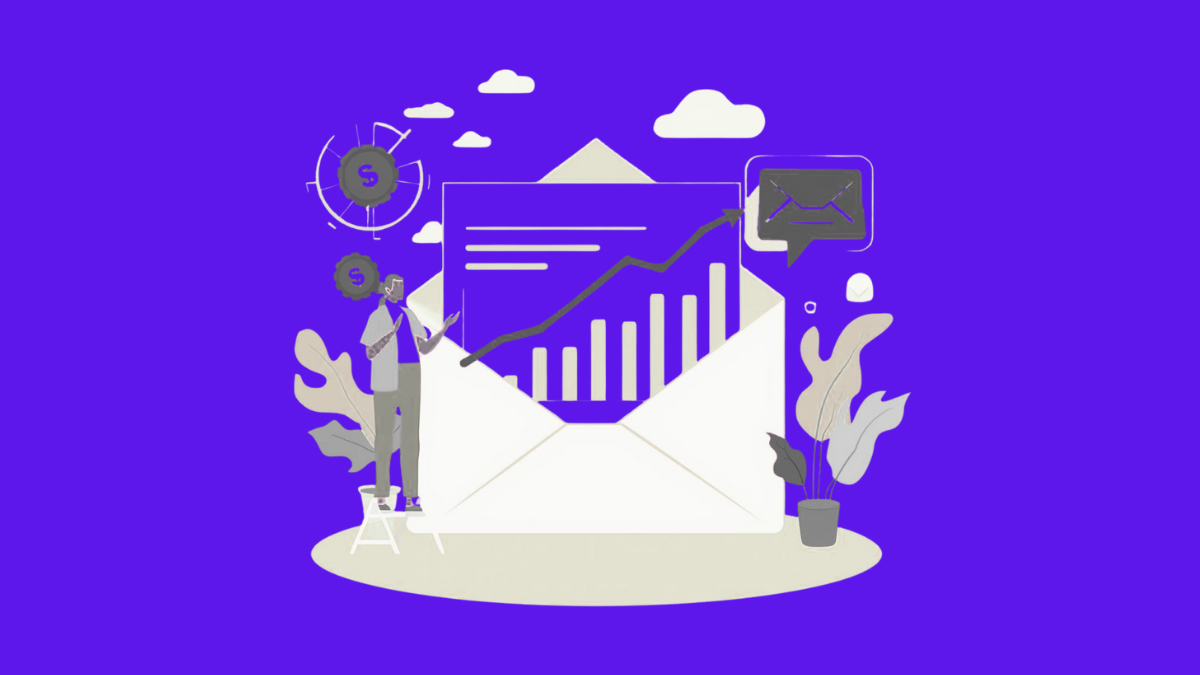
Overview Saravá Sales, a B2B outbound and GTM agency founded by Santiago Lopez, knows this better than most. Operating out of Lisbon and Santiago,
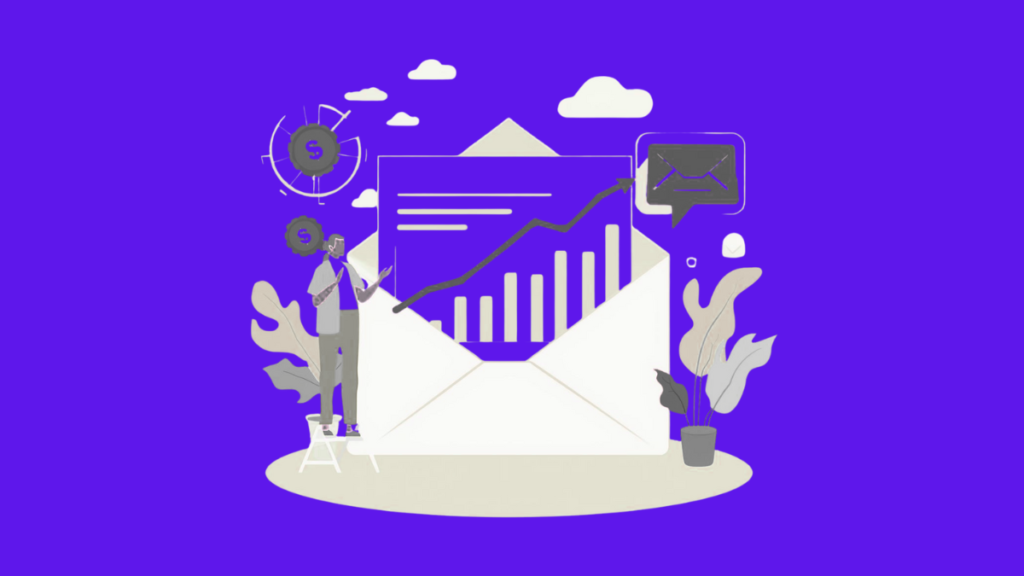
Overview Saravá Sales, a B2B outbound and GTM agency founded by Santiago Lopez, knows this better than most. Operating out of Lisbon and Santiago, Chile, they help…
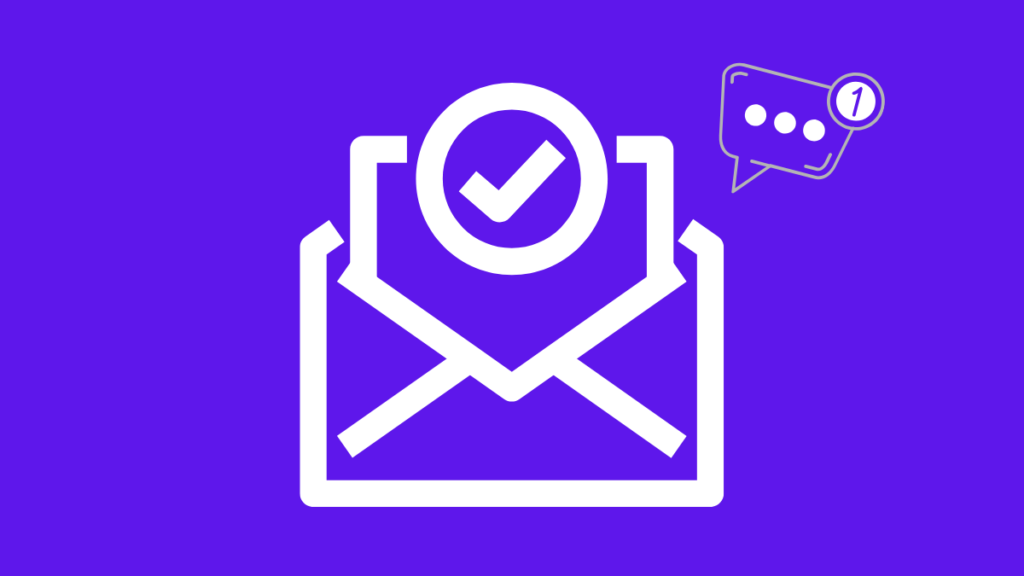
This blog breaks down the current state of Outlook email deliverability, providing advanced strategies, crucial test results, and essential workflows to ensure your cold emails bypass the spam…
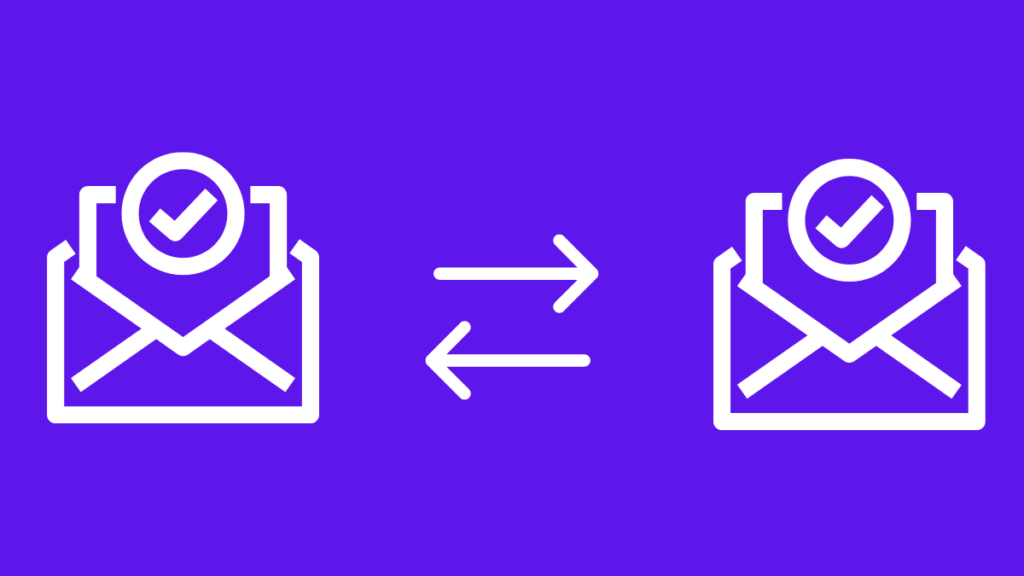
What is Email Warm-up? Email warm-up is the process of gradually earning trust for a new or inactive email account before you scale outbound sending. Instead of…
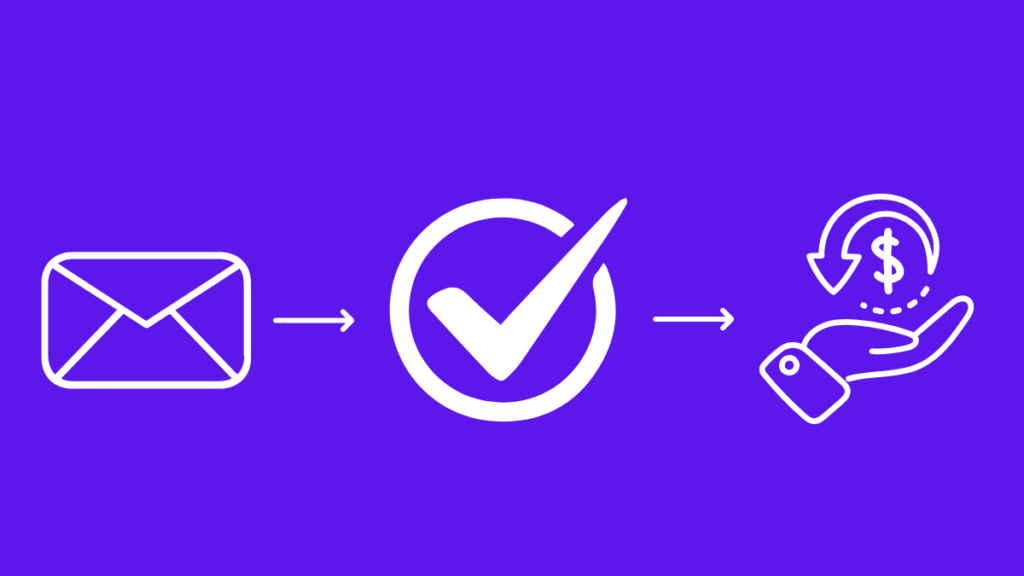
There is a cold truth in the email space: deliverability is the new conversion rate. You can spend weeks meticulously crafting the perfect Ideal Customer Profile. You…
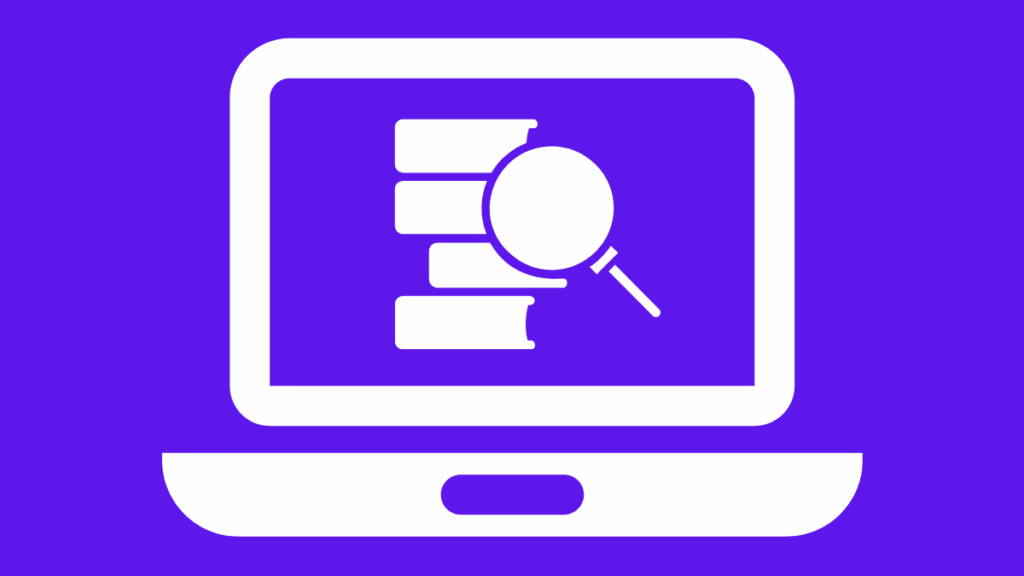
Overview Alchemail is a cold email agency that helps businesses drive qualified meetings through scalable outreach. Arthur, Founder of Alchemail, has been running cold outreach since 2015,…
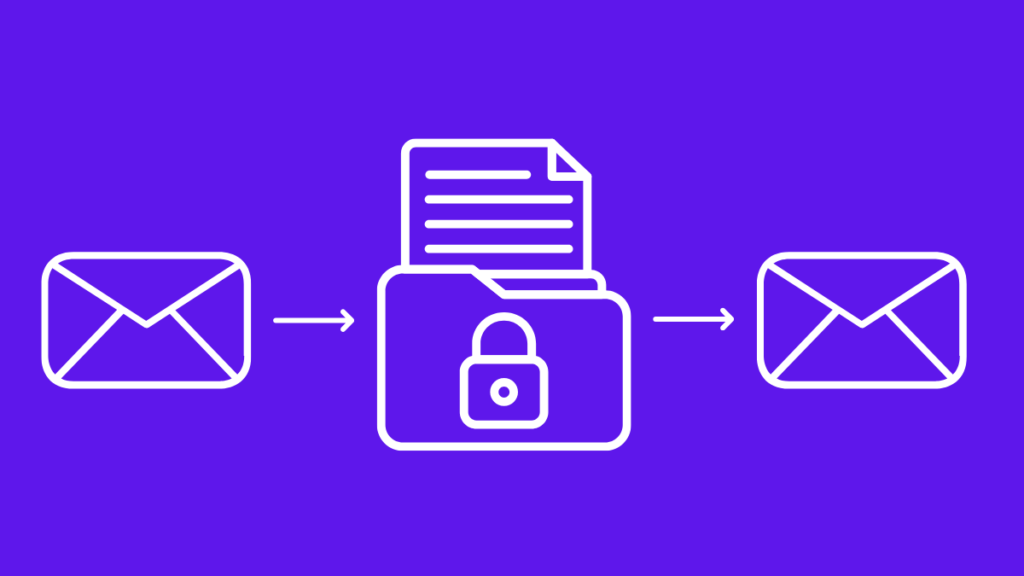
The brutal truth of cold email isn’t about the perfect subject line or the most persuasive copy; it is about the list. Without a high-quality list, your perfectly…
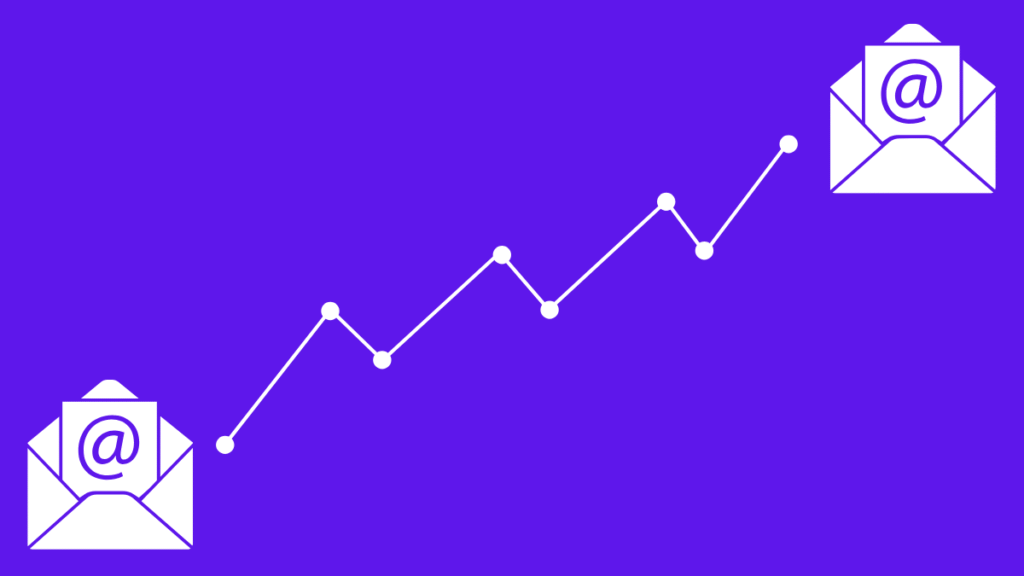
Overview Founded by Nicolas Kwiatkowski, ZalesMachine is a sales automation agency based in Argentina that helps companies across the world implement AI, automation, and technology into their…
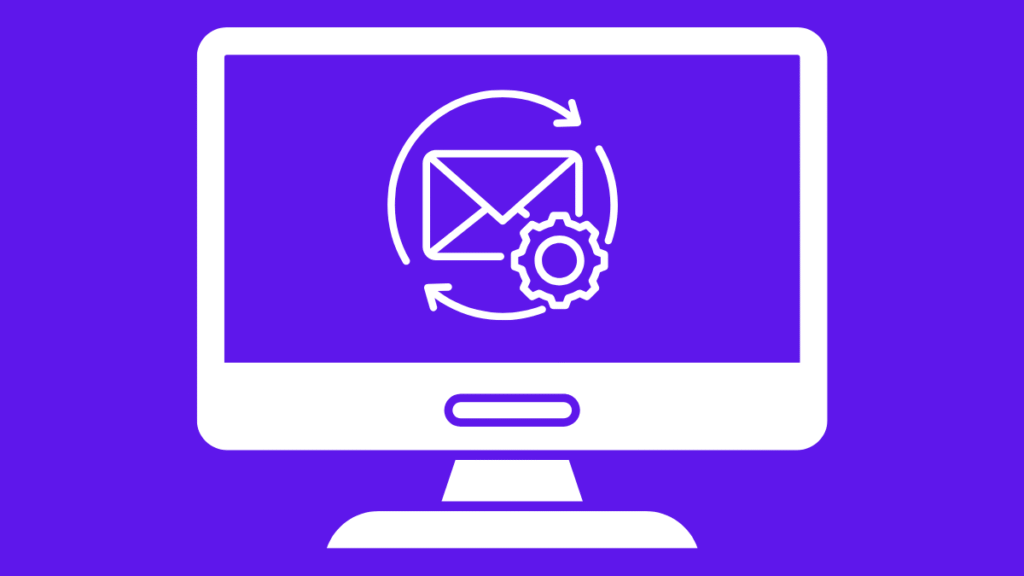
What is a Cold Email Infrastructure? Cold email infrastructure refers to the technical foundation that determines whether your emails reach inboxes or get blocked by filters. It…

It’s not news that Maildoso can be highly unreliable. This is because they share IPs among their users, which means that if they make a mistake, you suffer…
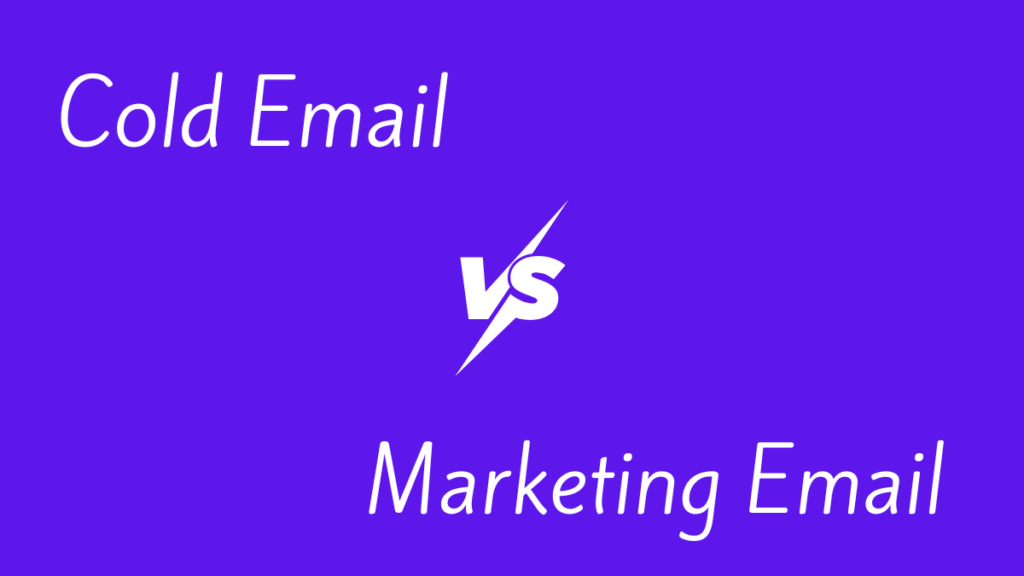
If you want to send emails to sell your product or services, you’re likely confused between sending a marketing email or a cold email. The cold email vs…
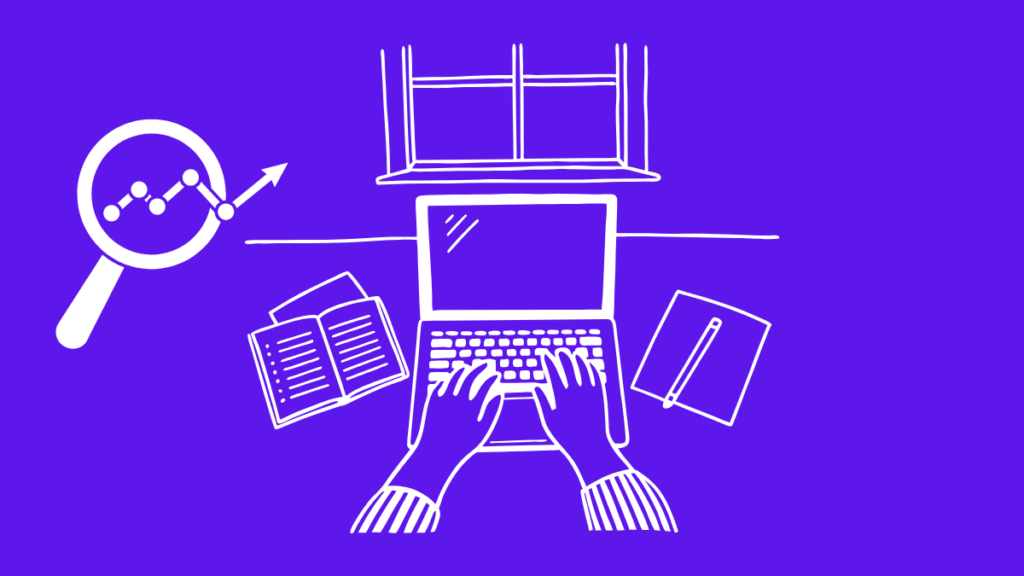
Overview Timelines AI is a B2B productivity platform that helps businesses connect WhatsApp with their CRM systems such as HubSpot, Zoho, and Monday. The platform enables teams…

Zoho Mail is a trusted business email platform. It works well for everyday communication, managing support inboxes, or coordinating within teams. But when you try to use it…
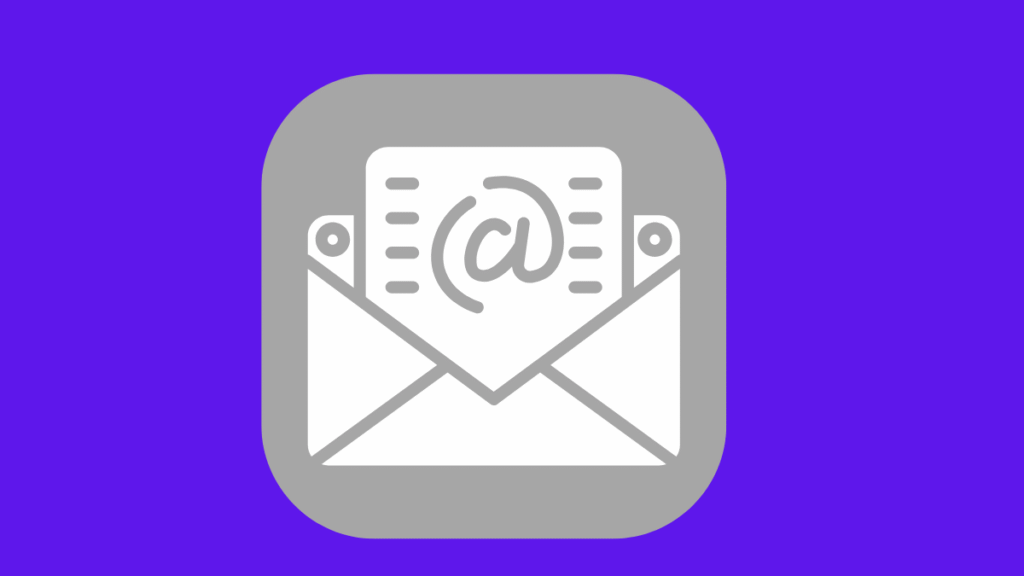
Overview Kai Footprint helps businesses appear as recommended options inside ChatGPT, essentially providing SEO for AI. As the company grew, cold email became a core channel for…

Google Inboxes is great for daily communication, collaboration, and running business email. It integrates smoothly across tools, making it the default choice for many teams. But when you…
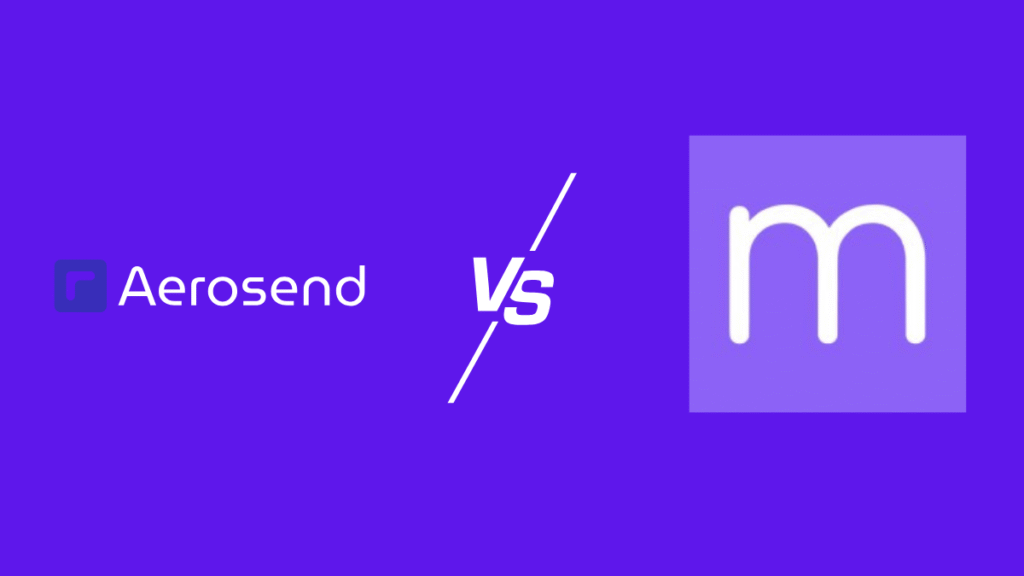
Overview Email Outreach Company (EOC) is an agency that helps businesses of all sizes, from Fortune 500s to early-stage startups, generate leads through cold email. With more than…
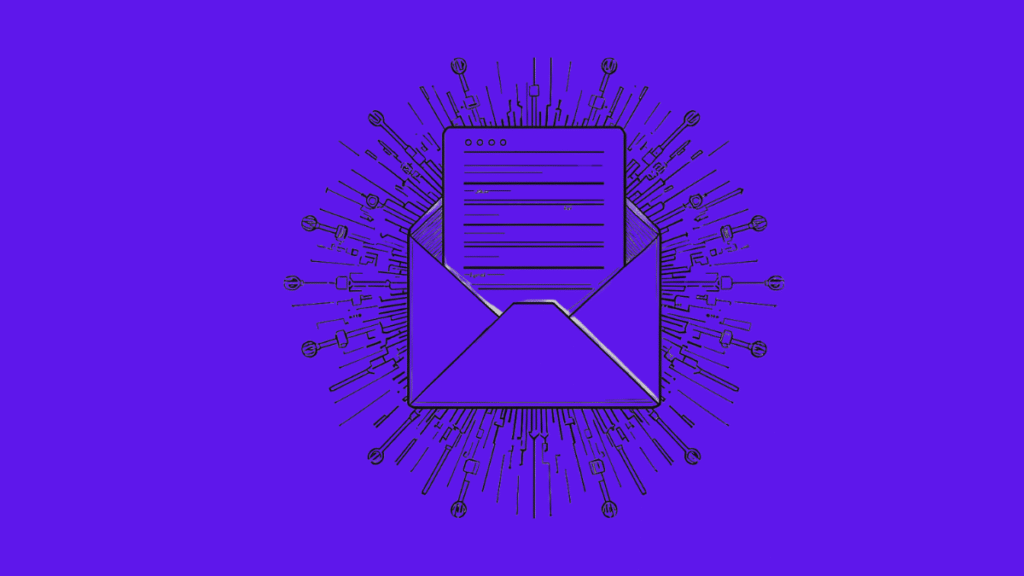
Overview CallPad helps salons and small businesses capture missed calls, manage bookings, and answer customer questions so that every potential customer gets a response. Before using cold…
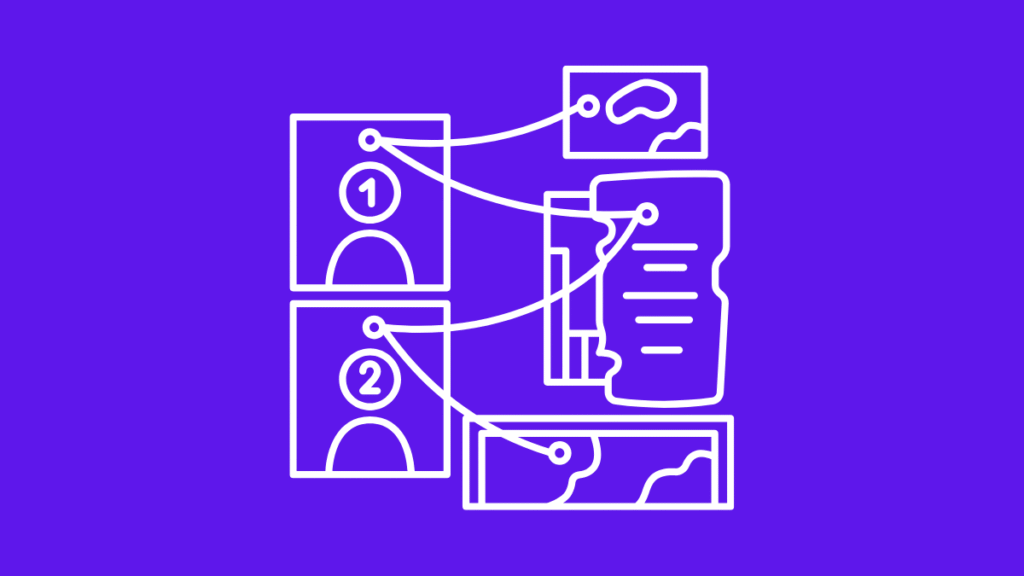
Overview Founded by Alexan Zartarian, Sparklead is a B2B lead generation agency that helps companies across industries generate qualified sales appointments through cold email outreach. The team…
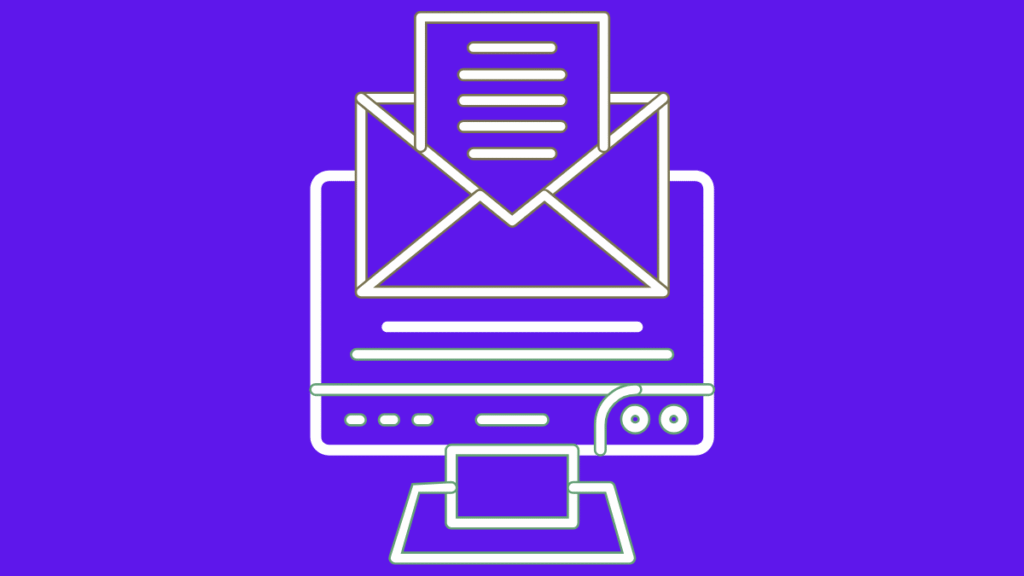
Over the past few months, Outlook inboxes have been dying faster. Reply rates are dropping, spam hits are rising, and cold emails are struggling to reach inboxes. …
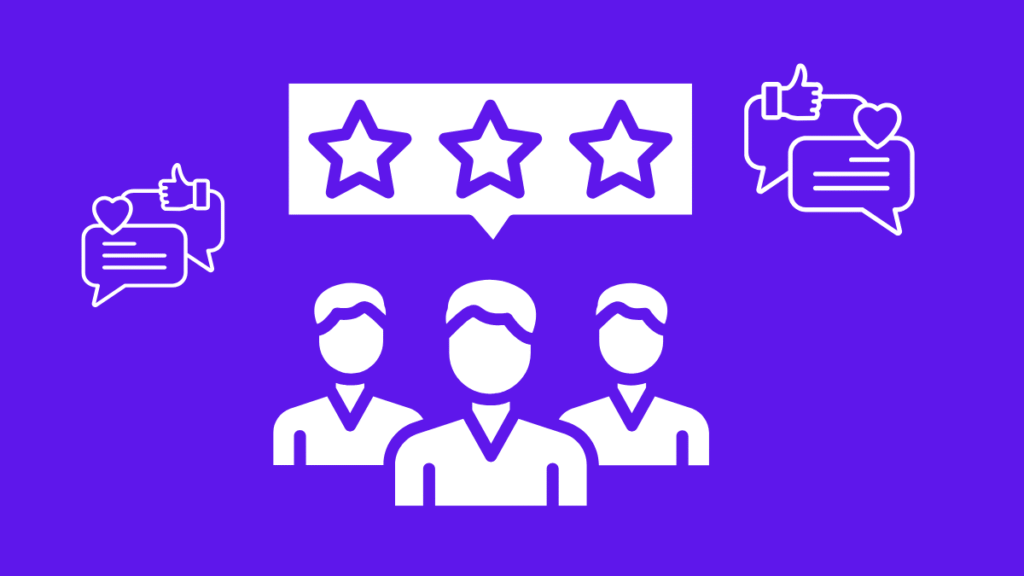
Overview Jared Robin, founder of RevGenius, runs one of the largest and most engaged communities for revenue professionals worldwide. Between managing partnerships, events, and a thriving member…
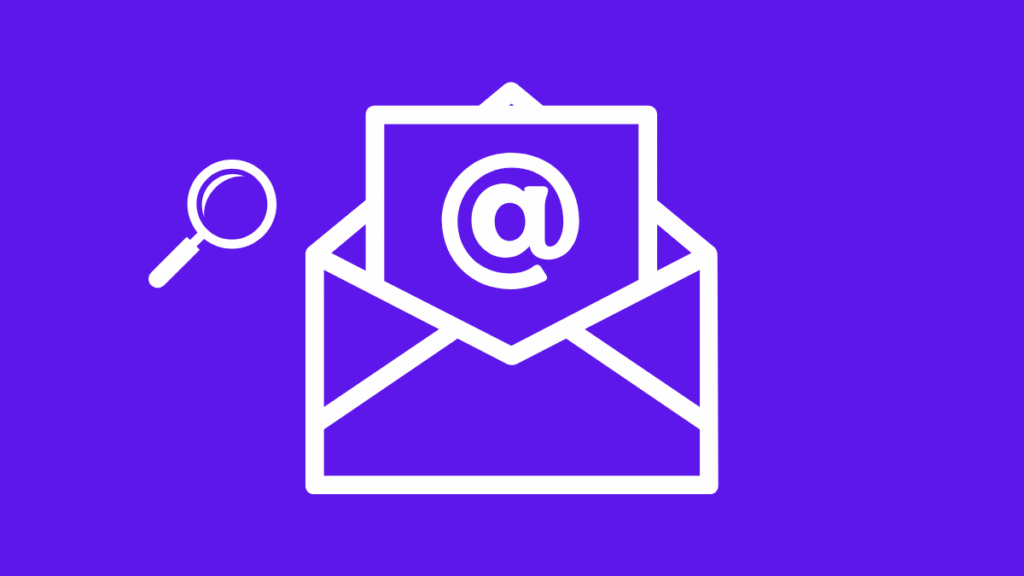
Why Do You Need Domain Reputation Monitoring? You’ve crafted the perfect message. The audience is right. The content is clean and compliant. And yet, the emails quietly…
Click on your profile icon in the bottom-left corner, then select “Settings” from the dropdown menu.
In the Integrations page, click on the “API Keys” tab in the left sidebar.
If you already have an API key with the all:read scope, you can use that key.
If not, click the “Create API Key” button, select the all:read scope, and make sure to save your new API key somewhere safe.
Click on the “Settings” option in the top right corner profile icon.
In the Settings page, under your profile picture, you can see the SmartLead API Key.
If you already have an API key displayed, you can use that key. If not, click the “Generate API Key” button to create a new one.